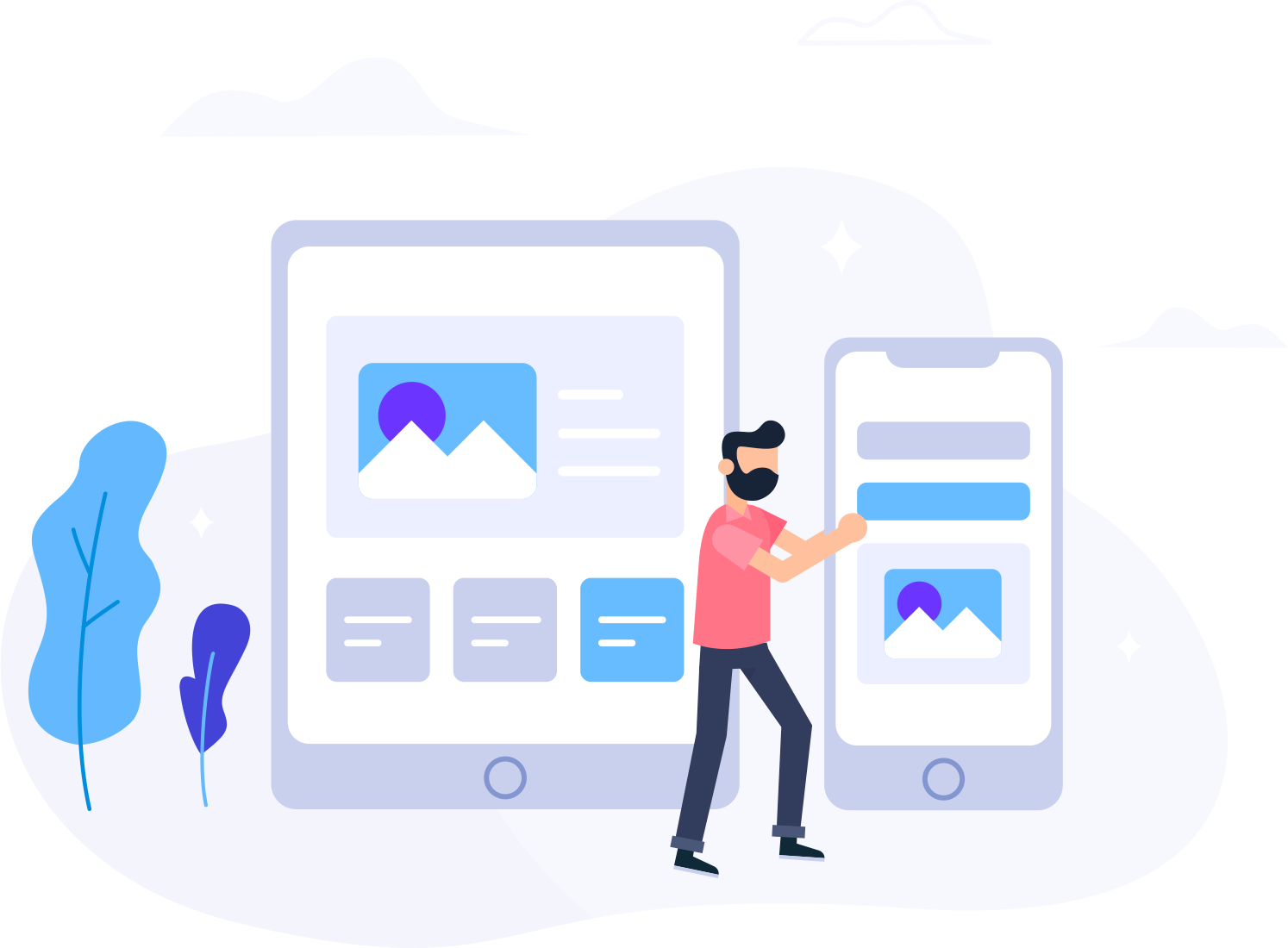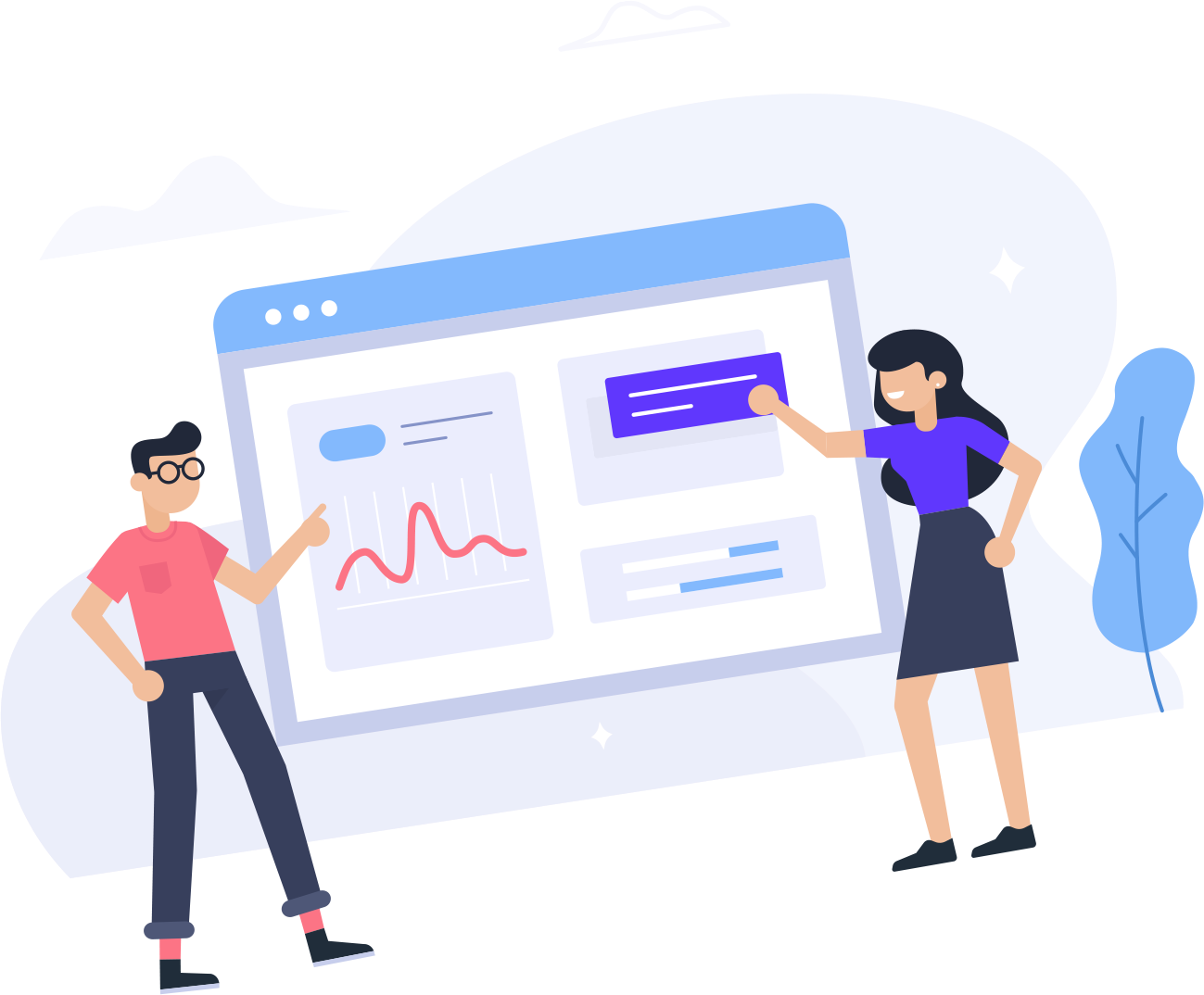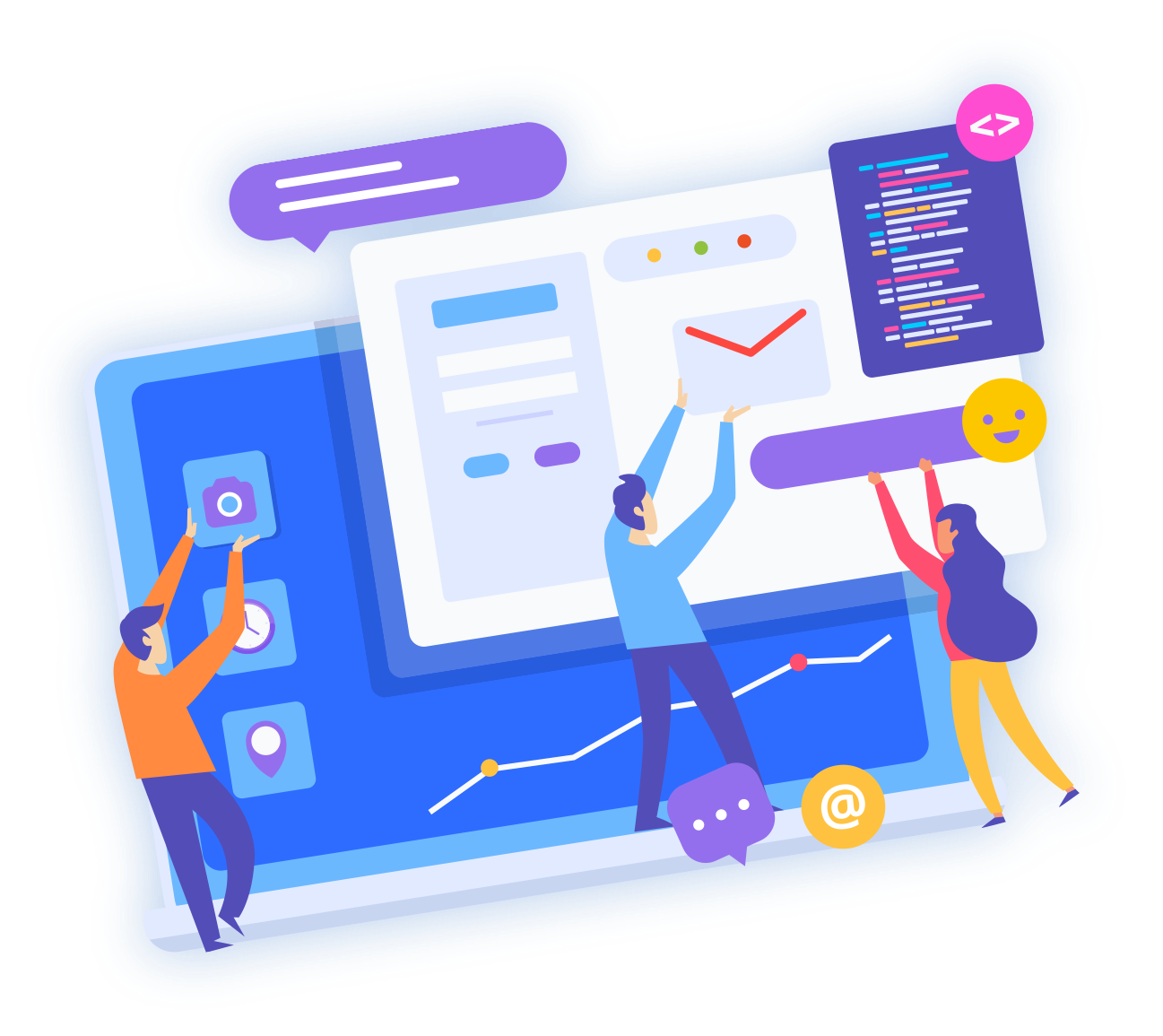Additional users cannot be added directly within cPanel. However, you are able to invite additional users to help manage your SysDrive Hosting account, and grant permissions that allow logging into your cPanel.
To invite a new user to your SysDrive Hosting / cPanel account:
- Login to your SysDrive Hosting client area
- In the top-right, hover over your account name, then click the menu option for User Management

- In the section labeled Invite New User, inert the email address of the user you wish to invite, and select the permissions you wish the new user to have within your account.

- In order to allow access to your cPanel, the minimum permissions you must give the invited user are:
- View Products & Services
This allows the invited user to view your hosting services - Perform Single Sign-On
This enables the user to use the Logon to cPanel button when viewing a hosting service within your SysDrive Hosting client area.
- View Products & Services
Once invited and accepted, your new user will access your cPanel by doing the following:
- Login to the SysDrive Hosting client area
- Select the desired hosting service
- Click the Logon to cPanel button