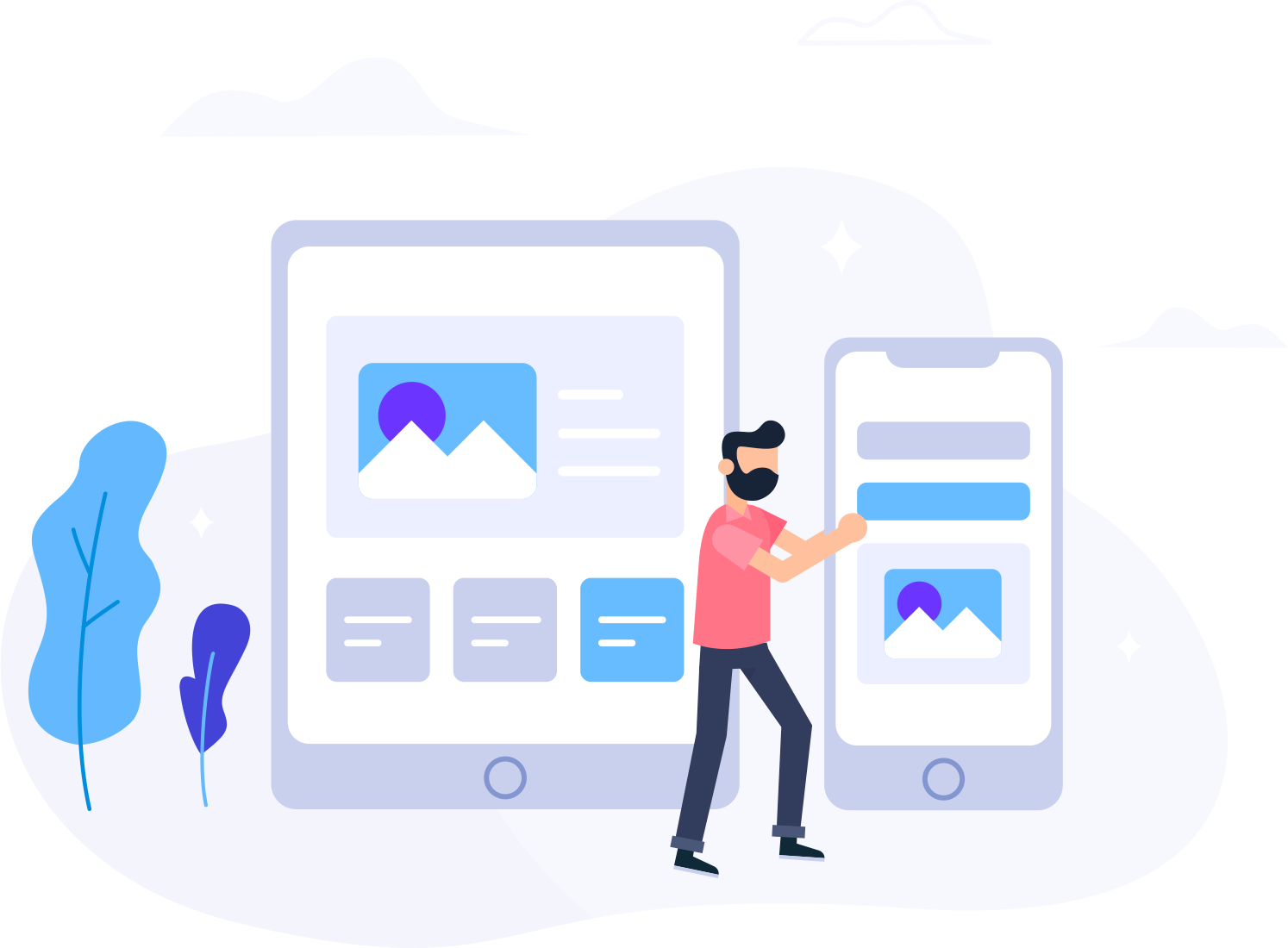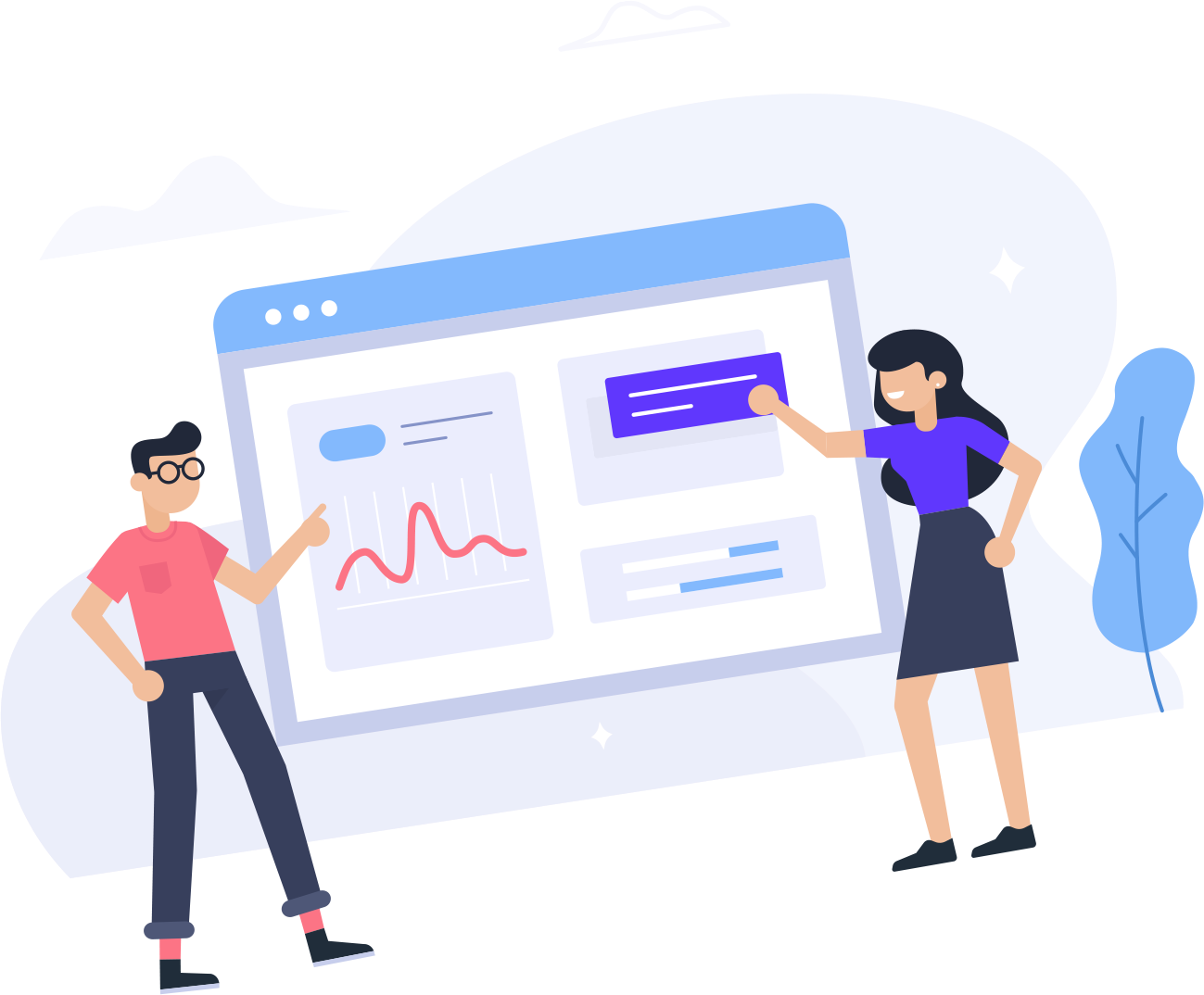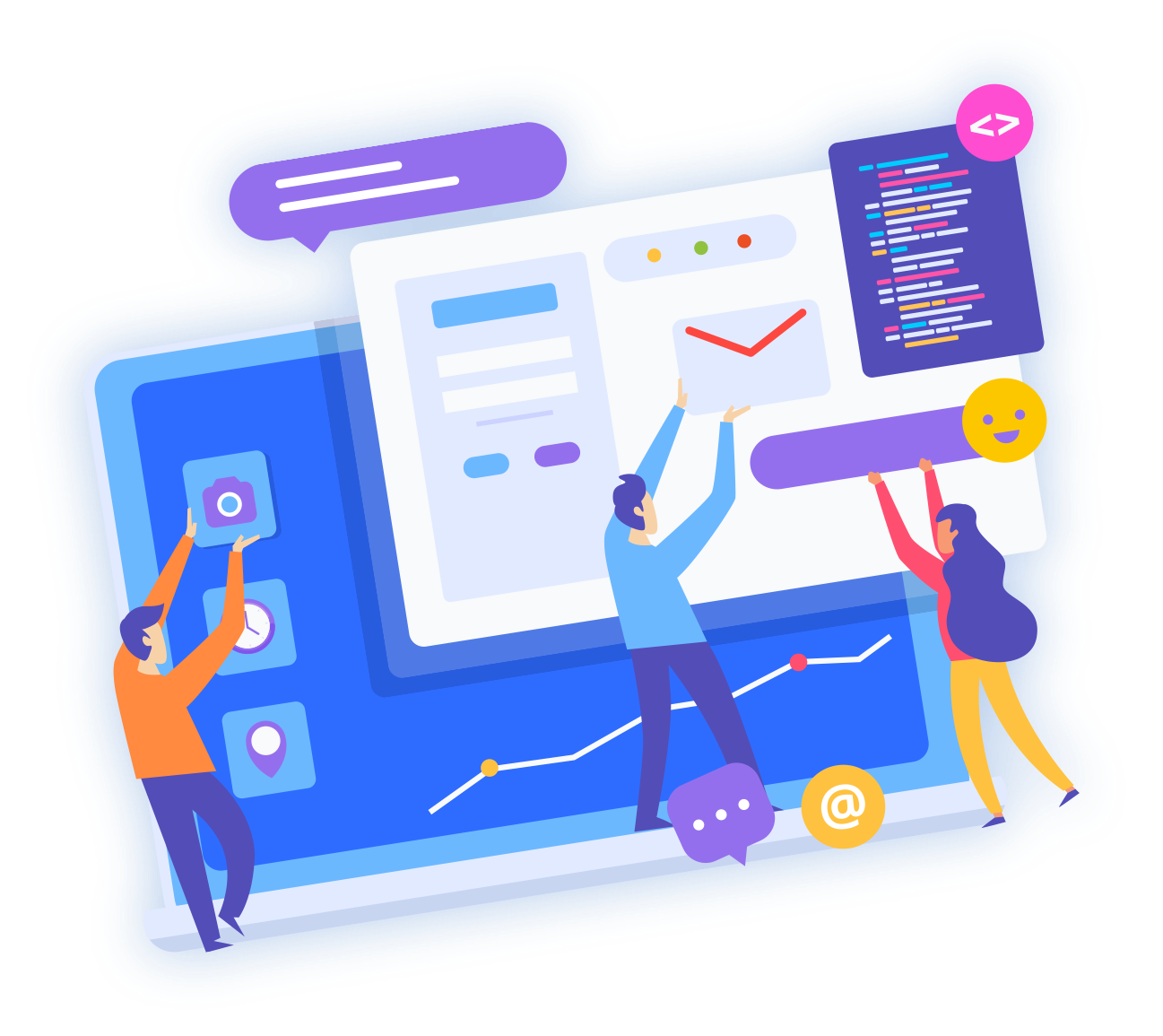You may be able to use a temporary URL (web address) to access your website when the domain (or sub-domain) that you will use for the website is not working. This could be for a number of reasons, commonly including:
> the website is new and domain or sub-domain has not yet been created or configured for this website
> the domain to be used for the website has recently been configured in process of propagating through Internet DNS servers
> the domain is not working correctly, possibly due to mis-configuration
The general format of your temporary URL will follow:
http://<servername>.temp.domains/~<username>
Items in brackets, such as <servername> and <username> will be replaced with information specific to your account.
There are 2 common methods for identifying your website's temporary URL:
1. Account welcome email
Within your account welcome email, a section labeled Updating Your Website contains an entry for Temporary Webpage URL:
Uploading Your Website
Temporarily you may use one of the addresses given below to manage your web site:
Temporary FTP Hostname: 192.185.147.113
Temporary Webpage URL: http://bronco.temp.domains/~mytest01/
And once your domain has propagated you may use the details below:
FTP Hostname: test-website.com
Webpage URL: http://www.test-website.com
2. cPanel hosting account information
> Login to your website's cPanel administration panel. You can access your website cPanel by
1. log in to the SysDrive Hosting Client Area
2. select your hosting service
3. click Login to cPanel

> On the right side of your cPanel, within the first section labeled General Information, make note of the value for Current User. In this example, the current user is "mytest01"

> On the right side of your cPanel, within the first section labeled General Information, click the link for Server Information

> Find the items labeled Server Name (usually the 2nd item), and make note of the value. In this example, the server name is "bronco"

> Using the server name and current user from these previous steps, substitute to create your temporary URL. Using the account information in this example, the "template" temporary URL of:
http://<servername>.temp.domains/~<username>
will turn into:
http://bronco.temp.domains/~mytest01
> Example temporary URL in action of a freshly created account:

Note: this example uses the default website created for all new accounts at the root directory. If you have deleted or modified the default documents, or are testing a sub-domain, you may not receive this default web page.
Special Notes
> Permalinks will not work with temporary domains
> Many CMS (content management systems) such as WordPress and Joomla, will not work with temporary domains. This is due to the CMS configurations that typically specify a URL for the CMS to function, in order to support multiple websites under a single hosting provider
> Software that is registered or licensed to a specific URL may not function correctly with temporary URLs, as the software will detect the temporary URL, not the URL registered with the software