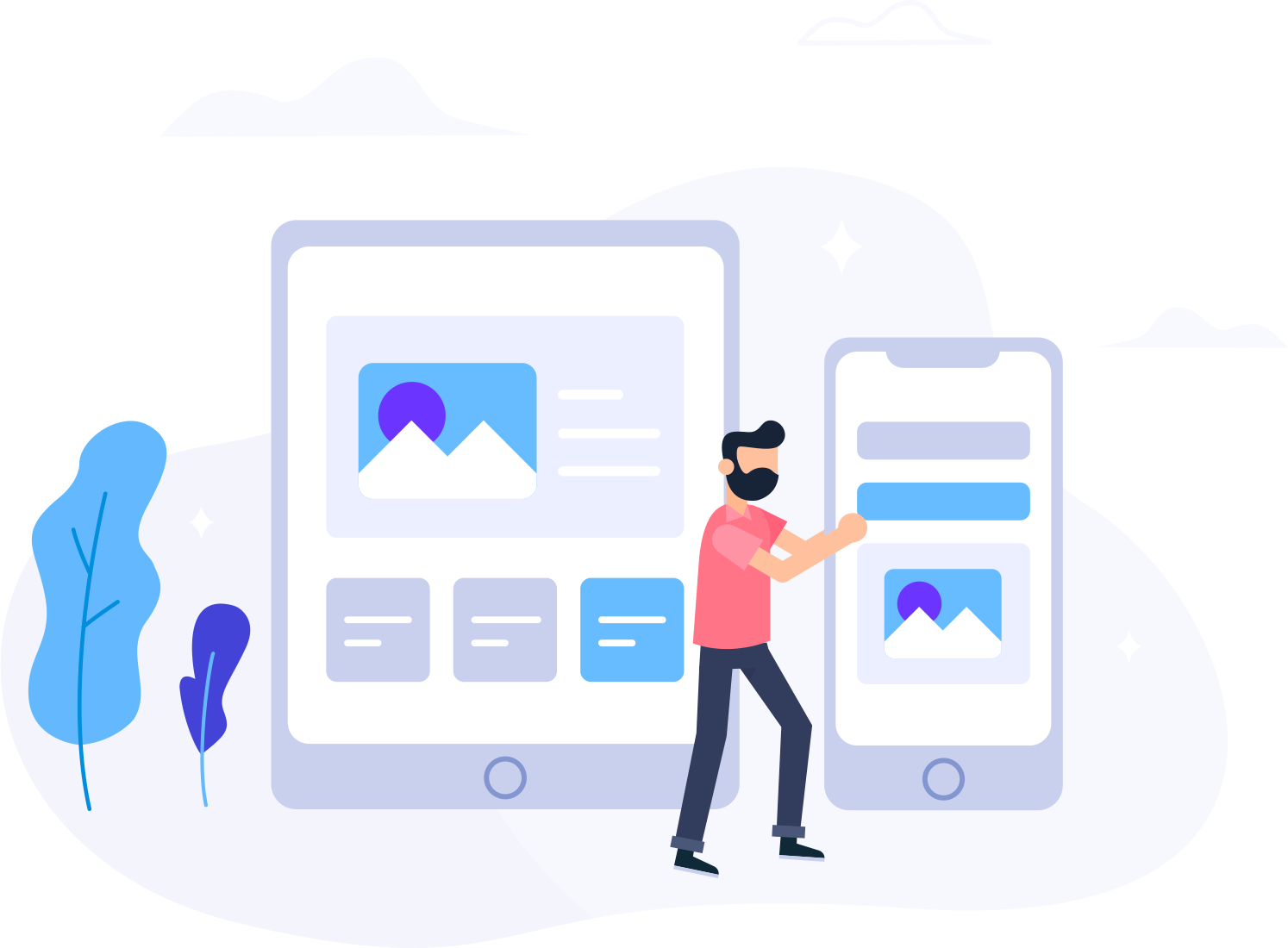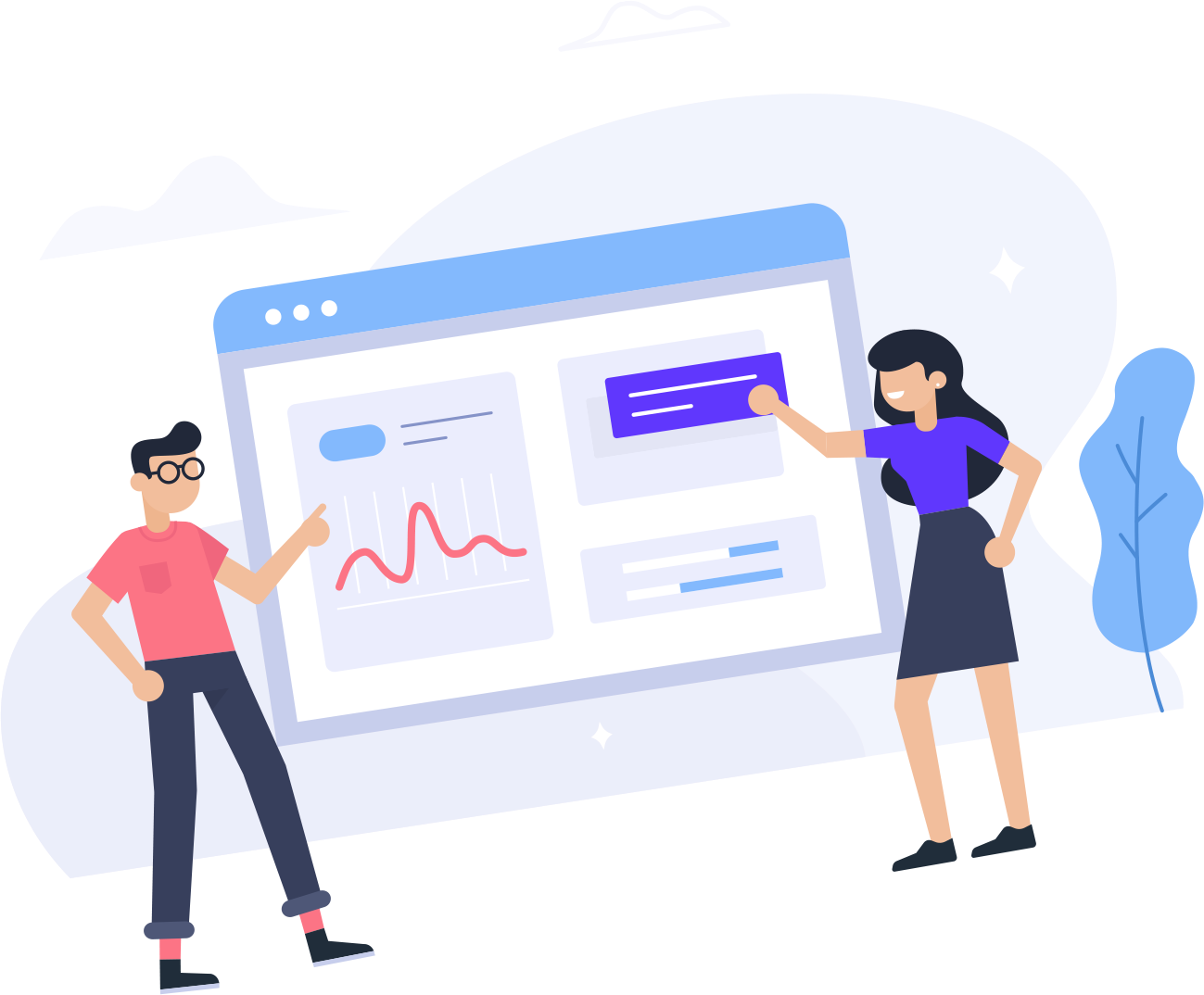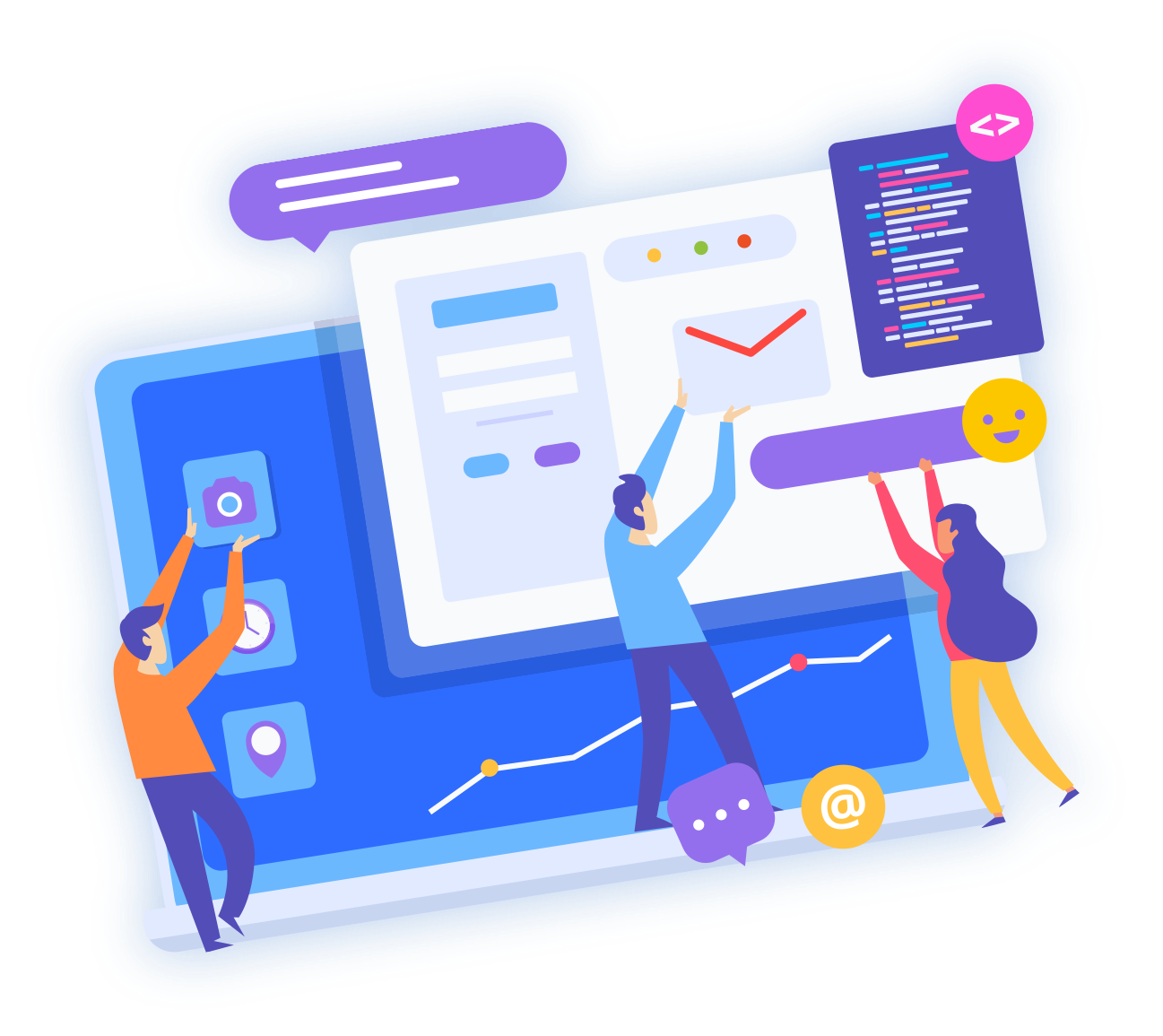1. Log into your cPanel account.
2. In the Files section, click on Backup Icon.![]()
3. Under Full Backup, click on the Download a Full Website backup button.

4. From the dropdown menu, select the backup destination as Home and enter your email address in the email field so that you can receive a notification when the backup is complete. 
After the cPanel backup finishes, you will receive a notification, and the backup will be available for download under the Backups Available for Download list on the Full backup page. 
Note: Saving backup files to your Home directory will increase the space consumed by your account. It is recommended to utilize a remote destination for backups such as FTP or SFTP to save space your account (this also is considered best-practice by providing off-site backup copes). An alternative is to save the backup file to your Home directory, download the backup file to your local device, then remove the backup from your cPanel Home directory.