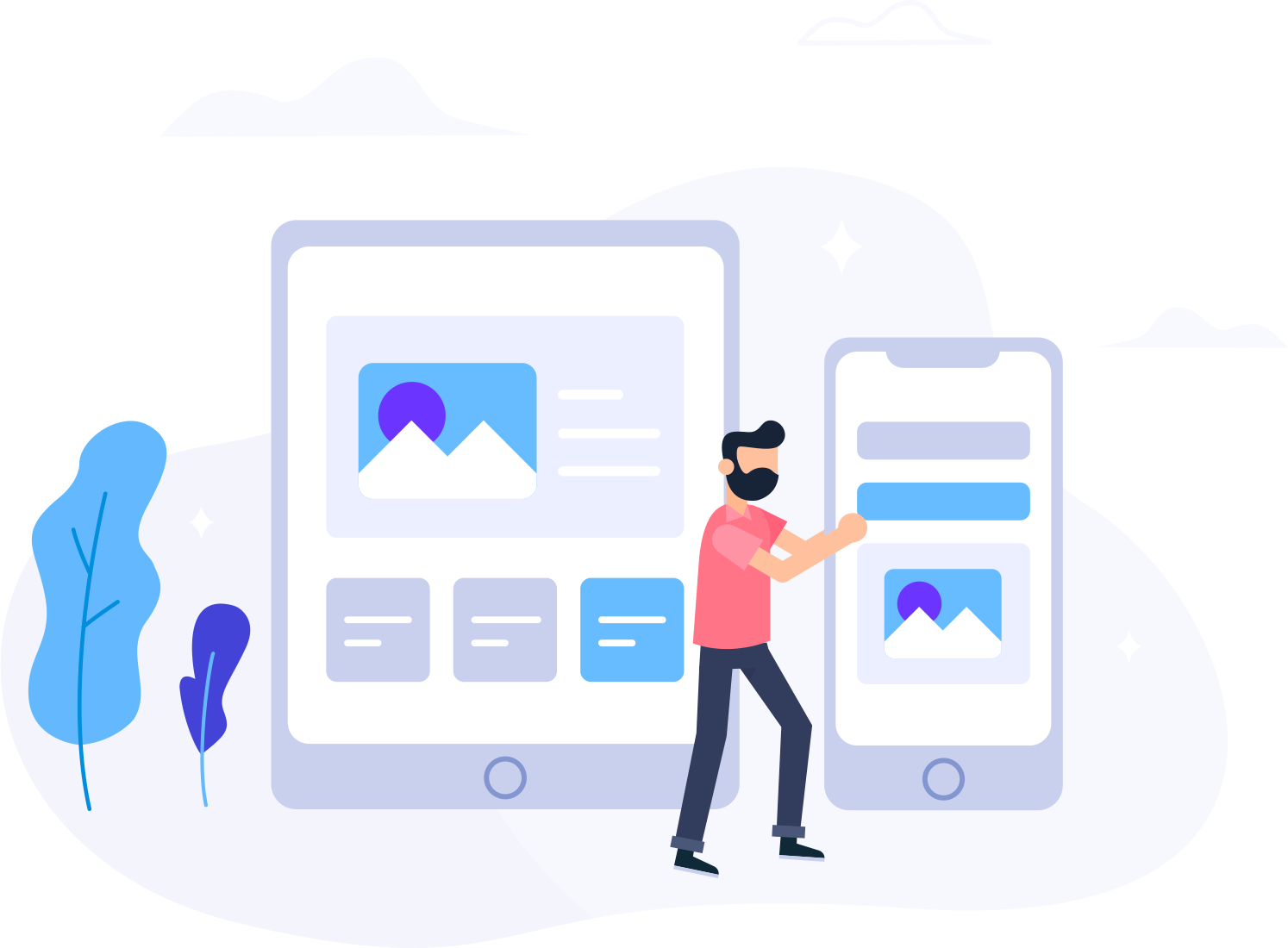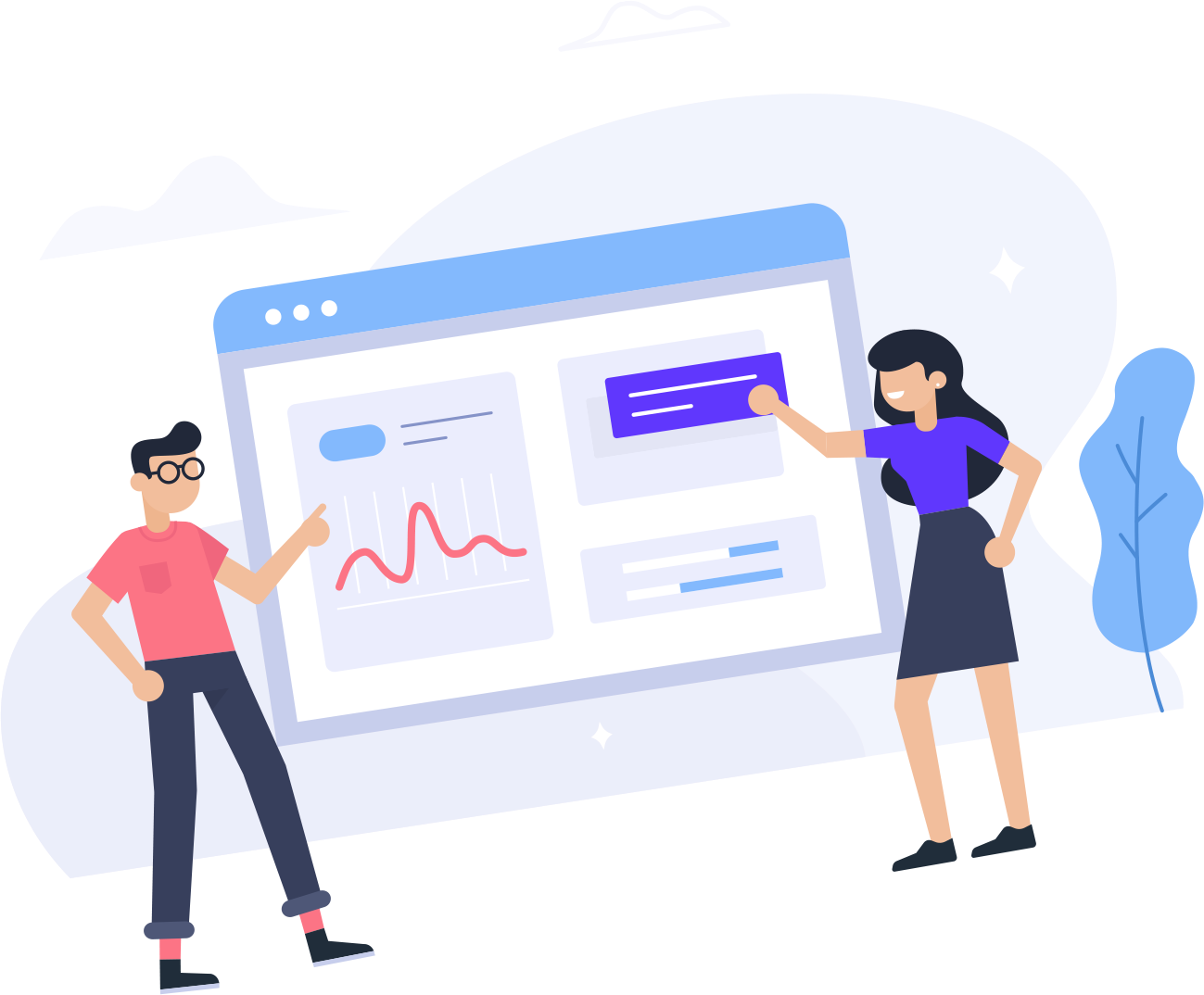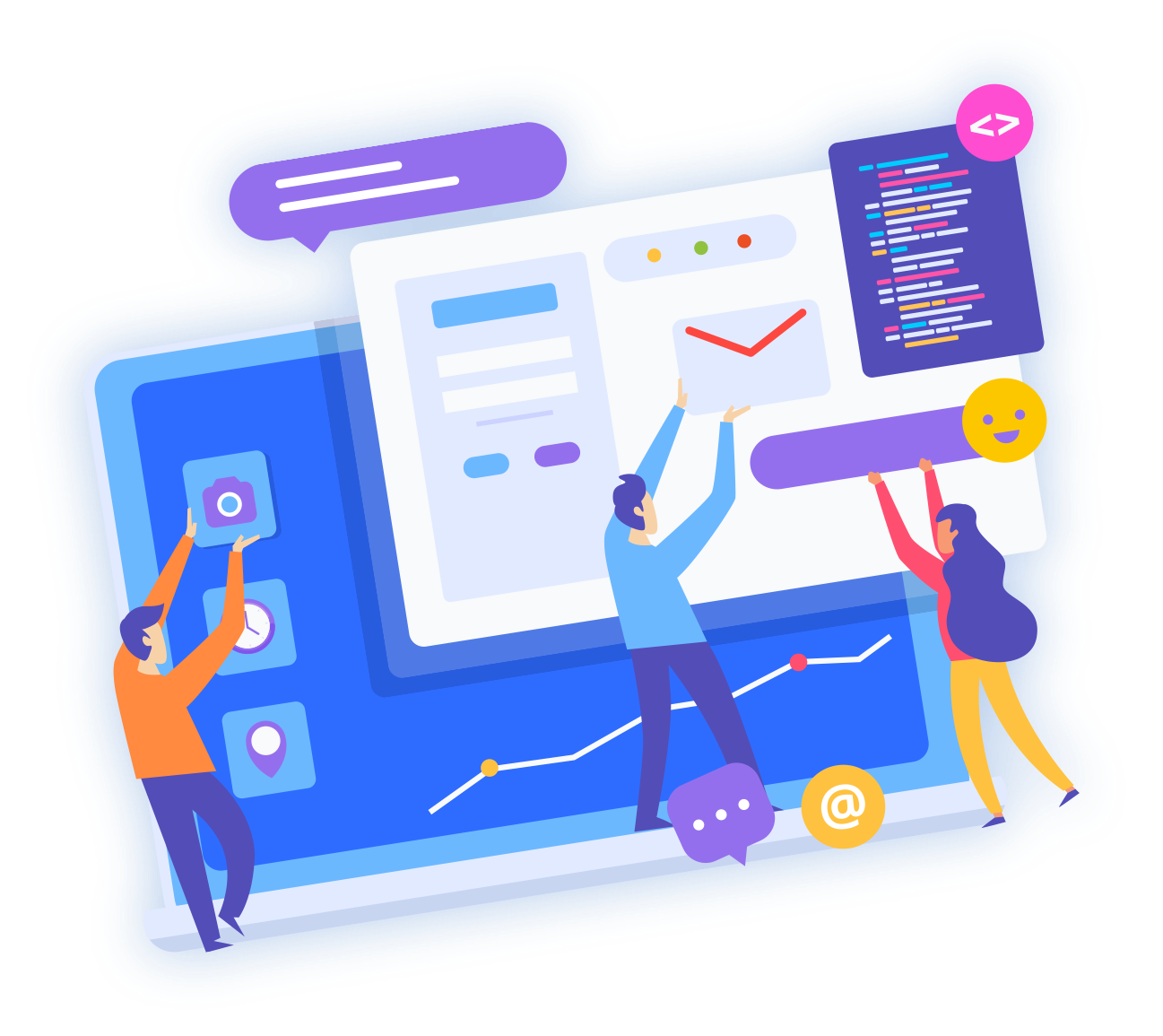You are able to invite additional users to help manage your SysDrive Hosting account. During the invitation process, you can choose which permissions the new user will have access within your account. This can include adding or managin services, domain management, invoices and billing, and managing support tickets.
To invite a new user to your SysDrive Hosting Account:
- Login to your SysDrive Hosting client area
- Go to Hello, <name>! , then User Management

- To invite a user and allow full permissions to your account: enter the user's email address, verify All Permissions is selected, then click Send Invite

- To invite a user and allow only specific permissions to your account: enter the user's email address, verify Choose Permissions is selected, select desired permissions for the new user, then click Send Invite

Note: The invited user may need to check their deleted or junk email folders for the invite, especially if this is their first interaction with SysDrive Hosting.