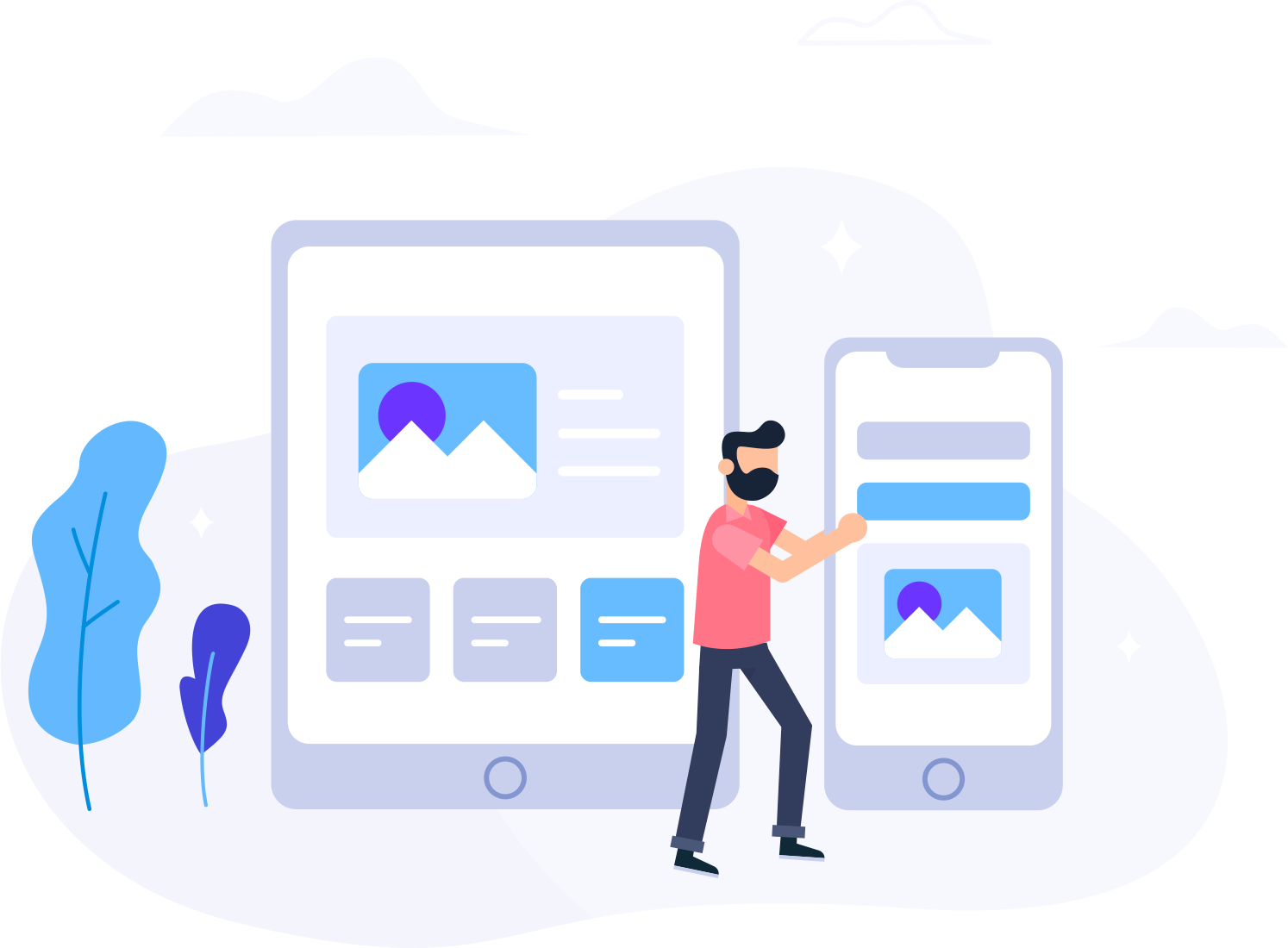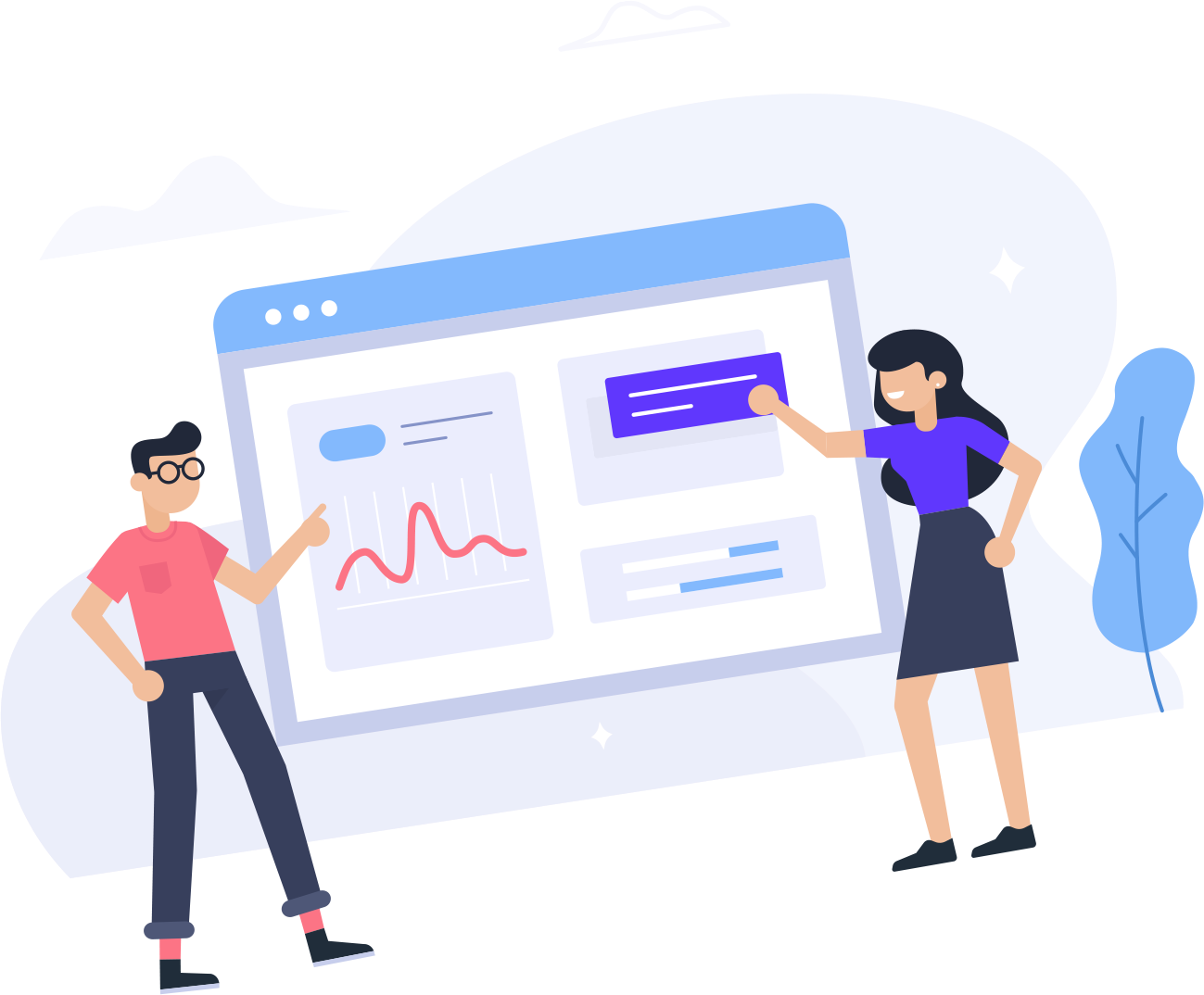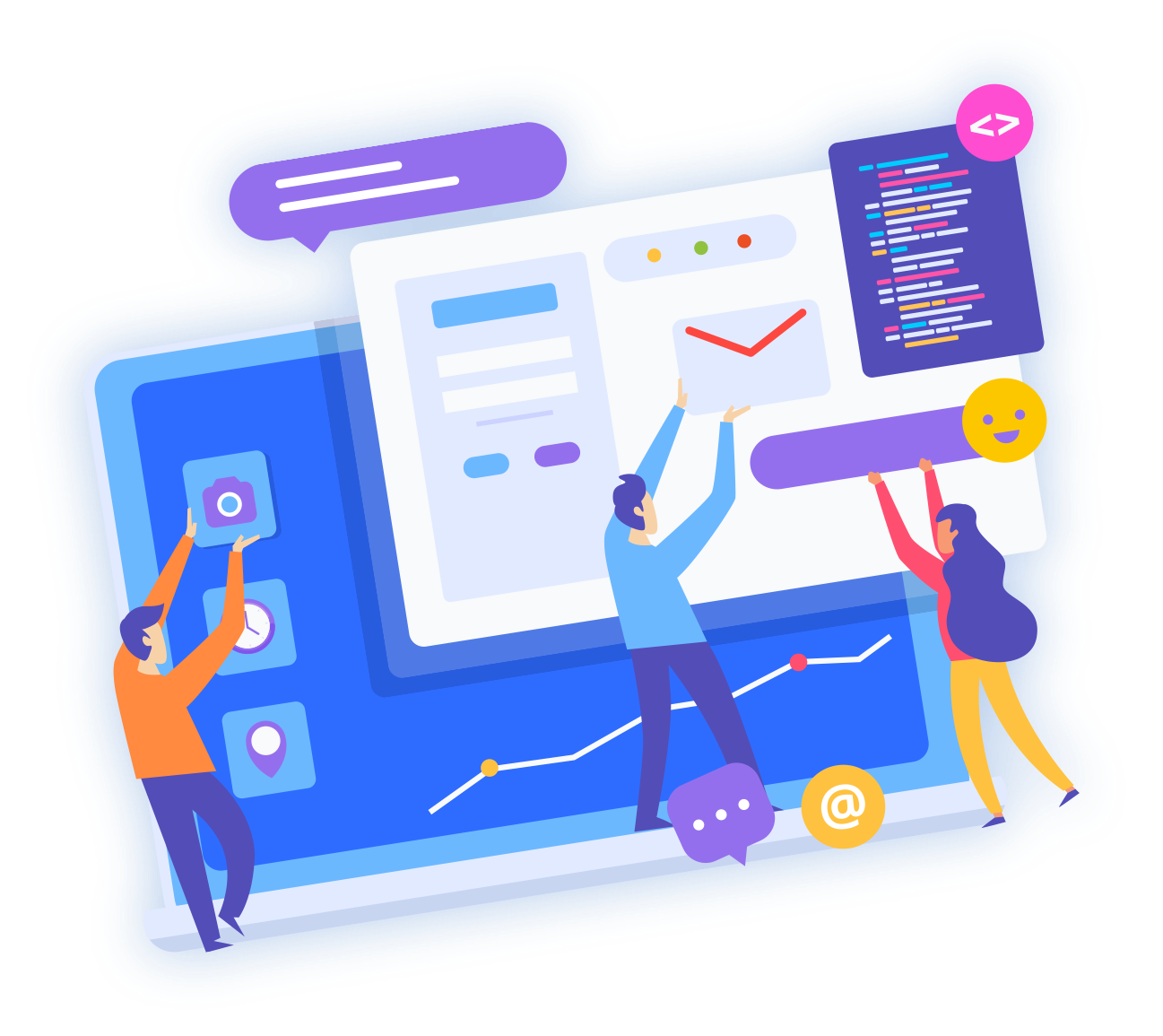Video Walkthrough:
1. Log into your cPanel account.
2. In the Files section, click on File Manager Icon.

3. Within the File Manager, select / highlight the folder you wish to create a backup.
4. There are 2 options for creating a folder backup:
Right-click on your selected / highlighted folder and select Compress in the pop-up menu
- or -
Click the Compress toolbar button
5. You will see a pop-up window asking to confirm the type of file to create and what folder to place the compressed file that will be created. When ready, click Compress File(s)
6. A progress screen will display while the file is being created. Once completed, click the Close button
7. The created file (a compressed versions of the folder you selected) will be placed is your current directory. This compressed file contains the sub-folder you selected and all contents within the subfolder (and any additional sub-folders under that one).
Note: Saving backup files to your Home directory will increase the space consumed by your account. It is recommended to utilize a remote destination for backups such as FTP or SFTP to save space your account (this also is considered best-practice by providing off-site backup copes). An alternative is to save the backup file to your Home directory, download the backup file to your local device, then remove the backup from your cPanel Home directory.